 Сдам - однокомнатную квартиру, Чебоксарский район, пос. Кугеси, Советская, д. 74 - 14 000 р. Сдам - однокомнатную квартиру, Чебоксарский район, пос. Кугеси, Советская, д. 74 - 14 000 р. |
 Продам - трехкомнатную квартиру, Гражданская, 72 (Жилой дом, 9 эт) - 5 990 000 р. Продам - трехкомнатную квартиру, Гражданская, 72 (Жилой дом, 9 эт) - 5 990 000 р. |
 Продам - двухкомнатную квартиру, Калинина, 106 (Жилой дом, 4 эт) - 4 290 000 р. Продам - двухкомнатную квартиру, Калинина, 106 (Жилой дом, 4 эт) - 4 290 000 р. |
 Продам - однокомнатную квартиру, Мате Залка, 12-3 (Жилой дом, 9 эт) - 5 600 000 р. Продам - однокомнатную квартиру, Мате Залка, 12-3 (Жилой дом, 9 эт) - 5 600 000 р. |
|

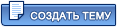
|
Как настроить Kerio Winroute Firewall , для работы ADSL через PPPoe
|
•
Волшебник
|
|

Активный
Сообщений: 9 522

|
Модем работает в режиме bridge.
Выяснил, что надо настроить Dial-On-Demand - соединение по требованию по протоколу PPPoE, аналогично тому, как это делается в Windows XP.
Сообщение отредактировал Волшебник - Jul 22 2007, 20:07
|
|
|
|
|
|
•
Волшебник
|
|

Активный
Сообщений: 9 522

|
В встроенной справке к Керио нашел короткую инструкцию, как быстро настроить Kerio Winroute Firewall. Выкладываю здесь английскую версию.
Quick Checklist
In this chapter you can find a brief guide for a quick setup of “Kerio WinRoute Firewall” (called briefly “WinRoute” in further text). After this setup the firewall should be immediately available and able to share your Internet connection and protect your local network. For a detailed guide refer to the separate WinRoute — Step-by-Step Configuration guide.
If you are not sure how to set any of the Kerio WinRoute Firewall functions or features, look up the appropriate chapter in this manual. For information about your Internet connection (such as your IP address, default gateway, DNS server, etc.) contact your ISP.
Note: In this guide, the expression firewall represents the host where WinRoute is (or will be) installed.
The firewall must include at least two interfaces — one must be connected to the local network (i.e. the Ethernet or Token Ring network adapters), another must be connected to the Internet (i.e. analog modem, ISDN adapter, network adapter or PPPoE connection). TCP/IP parameters must be set properly at both/all interfaces.
Test functionality of the Internet connection and of traffic among hosts within the local network before you run the WinRoute installation. This test will reduce possible problems with debugging and error detections.
Run WinRoute installation. Specify a username and password for access to the administration from the configuration wizard (for details refer to chapters Installation and Configuration Wizard).
Set basic traffic rules using the Network Rules Wizard (see chapter Network Rules Wizard).
Run the DHCP server and set required IP ranges including their parameters (subnet mask, default gateway, DNS server address/domain name). For details, see chapter DHCP server.
Check the DNS Forwarder's configuration. Define the local DNS domain if you intend to scan the hosts file and/or the DHCP server table. For details, see chapter DNS Forwarder.
Set user mapping from the Active Directory domain or create/import local user accounts and groups. Set user access rights. For details see chapter User Accounts and Groups.
Define IP groups (chapter IP Address Groups), time ranges (chapter Time Intervals) and URL groups (chapter URL Groups), that will be used during rules definition (refer to chapter Time Intervals).
Create URL rules (chapter URL Rules) and set the ISS OrangeWeb Filter module (chapter Content Rating System (ISS OrangeWeb Filter)). Set HTTP cache and automatic configuration of browsers (chapter HTTP cache). Define FTP rules (chapter FTP Policy).
Select an antivirus and define types of objects that will be scanned. If you choose the integrated McAfee antivirus application, check automatic update settings and edit them if necessary.
Note: External antivirus must be installed before it is set, otherwise it is not available in the combo box.
Using one of the following methods set TCP/IP parameters for the network adapter of individual LAN clients:
Automatic configuration — activate the Obtain an IP address automatically option. Do not set any other parameters.
Manual configuration — define IP address, subnet mask, default gateway address, DNS server address and local domain name.
Use one of the following methods to set the Web browser at each workstation:
Automatic configuration — activate the Automatically detect settings option (Microsoft Internet Explorer) or specify URL for automatic configuration (other types of browsers). For details, refer to chapter HTTP cache.
Manual configuration — select type of connection via the local network or define IP address and appropriate proxy server port (see chapter Proxy server).
|
|
|
|
|
|
•
Волшебник
|
|

Активный
Сообщений: 9 522

|
Перевожу
Quick Checklist
In this chapter you can find a brief guide for a quick setup of “Kerio WinRoute Firewall” (called briefly “WinRoute” in further text). After this setup the firewall should be immediately available and able to share your Internet connection and protect your local network. For a detailed guide refer to the separate WinRoute — Step-by-Step Configuration guide.
Список необходимых действий
В этой части вы можете найти короткое руководство для быстрой установки "Kerio WinRoute Firewall" (далее "WinRoute"). После выполнения этих действий firewall будет работать и защищать ваше подключение к Интернету. Для более детальной информации обращайтесь к Пошаговому руководству по конфигурированию.
|
|
|
|
|
|
•
Волшебник
|
|

Активный
Сообщений: 9 522

|
If you are not sure how to set any of the Kerio WinRoute Firewall functions or features, look up the appropriate chapter in this manual. For information about your Internet connection (such as your IP address, default gateway, DNS server, etc.) contact your ISP
Если вы не уверены, как выполнить то или иное действие по настройке Kerio WinRoute Firewall обращайтесь к соответствующим частям данного руководства. Для получения информации о вашем Интернет-соединении (такой как ваш IP-адрес, шлюз по-умолчанию, адрес DNS-сервера и др.) обращайтесь к вашему провайдеру.
|
|
|
|
|
|
•
Волшебник
|
|

Активный
Сообщений: 9 522

|
Note: In this guide, the expression firewall represents the host where WinRoute is (or will be) installed.
The firewall must include at least two interfaces — one must be connected to the local network (i.e. the Ethernet or Token Ring network adapters), another must be connected to the Internet (i.e. analog modem, ISDN adapter, network adapter or PPPoE connection). TCP/IP parameters must be set properly at both/all interfaces.
Test functionality of the Internet connection and of traffic among hosts within the local network before you run the WinRoute installation. This test will reduce possible problems with debugging and error detections.
Примечание: в этом руководстве, выражение firewall означает компьютер где WinRoute установлен или будет установлен.
Firewall должен включать как минимум 2 интерфейса - один должен быть подключен к локальной сети (т. е. сетевые адаптеры Ethernet или Token Ring ), другой должен быть подключен к Интернету (т. е. аналоговый модем, ISDN адаптер, сетевой адаптер или PPPoE подключение). Параметры TCP/IP должны быть установлены правильно для обоих интерфейсов.
Проведите тест работоспособности локальной сети и подключения к Интернету перед установкой WinRoute. Этот тест уменьшит возможных проблемы с отладкой и обнаружением ошибок.
|
|
|
|
|
|
•
Волшебник
|
|

Активный
Сообщений: 9 522

|
Run WinRoute installation. Specify a username and password for access to the administration from the configuration wizard (for details refer to chapters Installation and Configuration Wizard).
Запустите установку. Укажите имя пользователя и пароль для доступа к административной консоли.
Set basic traffic rules using the Network Rules Wizard (see chapter Network Rules Wizard).
Настройте базовые параметры управления траффиком, используя мастер создания правил.
Run the DHCP server and set required IP ranges including their parameters (subnet mask, default gateway, DNS server address/domain name). For details, see chapter DHCP server.
Запустите DHCP, и укажите его параметры (маска подсети, шлюз по-умолчанию, DNS-сервер и др.).
Check the DNS Forwarder's configuration. Define the local DNS domain if you intend to scan the hosts file and/or the DHCP server table. For details, see chapter DNS Forwarder.
Настройте параметры DNS.
Set user mapping from the Active Directory domain or create/import local user accounts and groups. Set user access rights. For details see chapter User Accounts and Groups.
Настройте подключение пользователей Active Directory или создайте/импортируйте локальных пользователей и групп. Настройте их права доступа. См. Учетные записи пользователей и группы.
Define IP groups (chapter IP Address Groups), time ranges (chapter Time Intervals) and URL groups (chapter URL Groups), that will be used during rules definition (refer to chapter Time Intervals).
Определите группы IP, диапазоны времени, которые будут использоваться для правил использования Интернета.
Create URL rules (chapter URL Rules) and set the ISS OrangeWeb Filter module (chapter Content Rating System (ISS OrangeWeb Filter)). Set HTTP cache and automatic configuration of browsers (chapter HTTP cache). Define FTP rules (chapter FTP Policy).
Создайте URL правила (см. часть Правила URLs) и настройте модуль ISS OrangeWeb Filtr (часть система рейтингов содержимого (ISS OrangeWeb Filter)). Настройте кеширование HTTP и автоматическое конфигурирование браузеров (часть HTTP кеш). Определите правила FTP (см. политика FTP).
Select an antivirus and define types of objects that will be scanned. If you choose the integrated McAfee antivirus application, check automatic update settings and edit them if necessary.
Выберите антивирус и определите типа объектов которые должны сканироваться. Если вы будете использовать встроенный антивирус McAfee, проверьте настройку автоматического обновления, если необходимо.
Note: External antivirus must be installed before it is set, otherwise it is not available in the combo box.
Внешний антивирус должен быть установлен до настройки. Иначе он не будет в списке.
Using one of the following methods set TCP/IP parameters for the network adapter of individual LAN clients:
Используйте один из следующий методов настройки параметров TCP/IP для сетеввого адаптера клиентов сети.
Automatic configuration — activate the Obtain an IP address automatically option. Do not set any other parameters.
Автоматическое конфигурирование - активируйте автоматическое получение IP - адресов. Другие параметры устанавливать не нужно.
Manual configuration — define IP address, subnet mask, default gateway address, DNS server address and local domain name.
Ручное конфигурирование - определите IP адрес, маску подсети, шлюз по-умолчанию, адрес DNS и локальное имя в домене.
Use one of the following methods to set the Web browser at each workstation:
Выберите один из следующих способов настройки Web браузеров на каждой рабочей станции.
Automatic configuration — activate the Automatically detect settings option (Microsoft Internet Explorer) or specify URL for automatic configuration (other types of browsers). For details, refer to chapter HTTP cache.
Автоматическое конфигурирование - активируйте автоматическое определение параметров (для Microsoft Internet Explorer) или специальный адрес автоматического конфигурирования (другие типы браузеров). Детали см. в разделе (конфигурирование HTTP кеш).
Manual configuration — select type of connection via the local network or define IP address and appropriate proxy server port (see chapter Proxy server).
Ручная конфигурация - определите тип подключения через локальную сеть или определите IP адрес и порт прокси сервера (см. часть Прокси сервер).
Сообщение отредактировал Волшебник - Jul 22 2007, 21:29
|
|
|
|
|
|
•
Волшебник
|
|

Активный
Сообщений: 9 522

|
Продолжение следует. Завтра буду пробовать.
|
|
|
|
|
|
•
bodrox
|
|

Hatebreeder
Сообщений: 40 366
Из: снов дочери

|
Не проще слить переведённый хелп от Cobion'a?
--------------------
|
|
|
|
|
|
 
|
1 чел. читают эту тему (1 Гостей и 0 Скрытых Пользователей)
0 Пользователей:
|